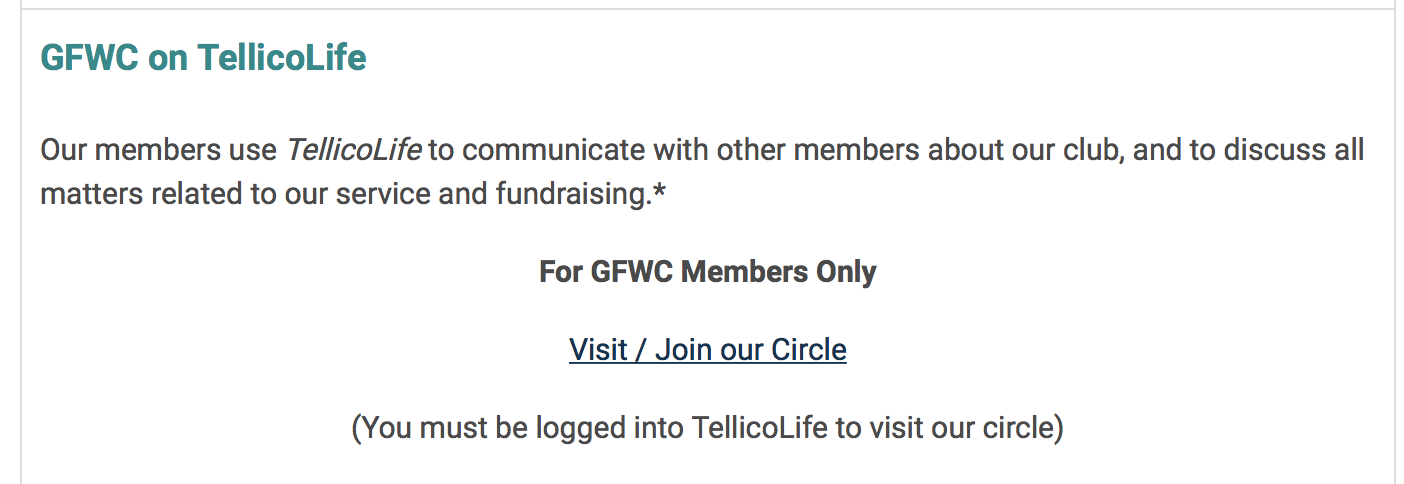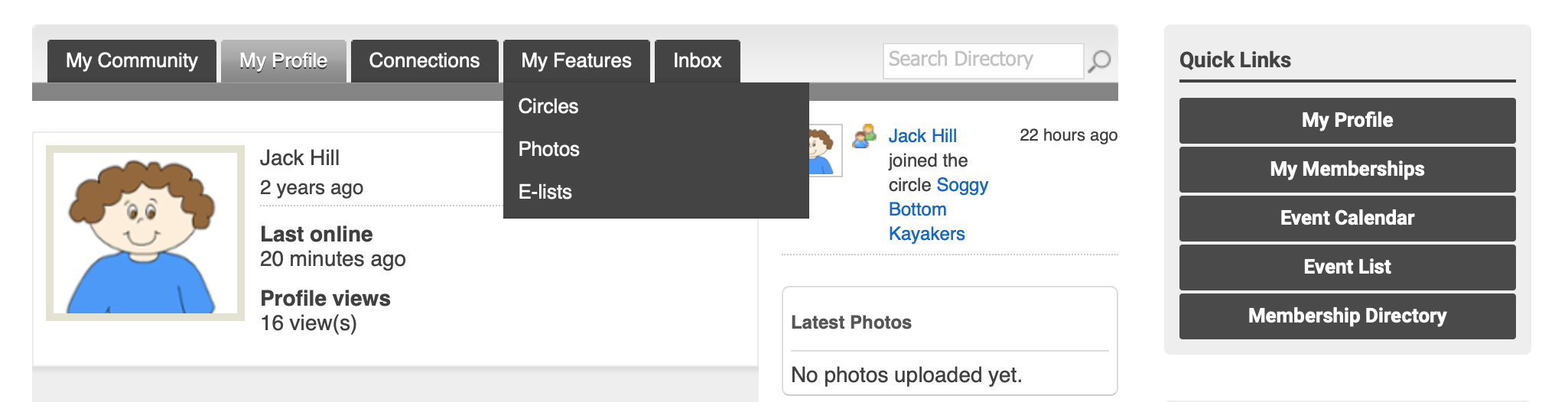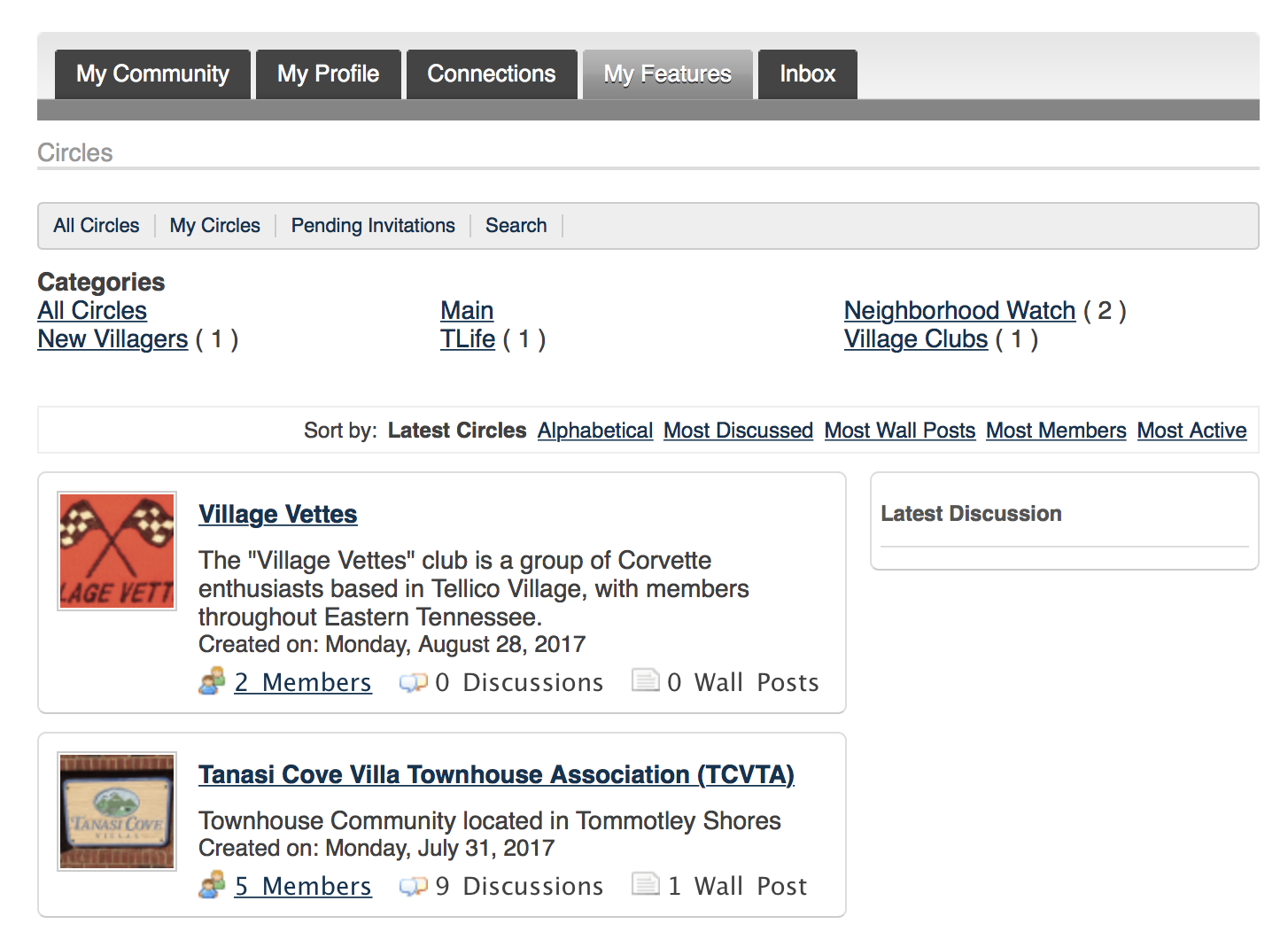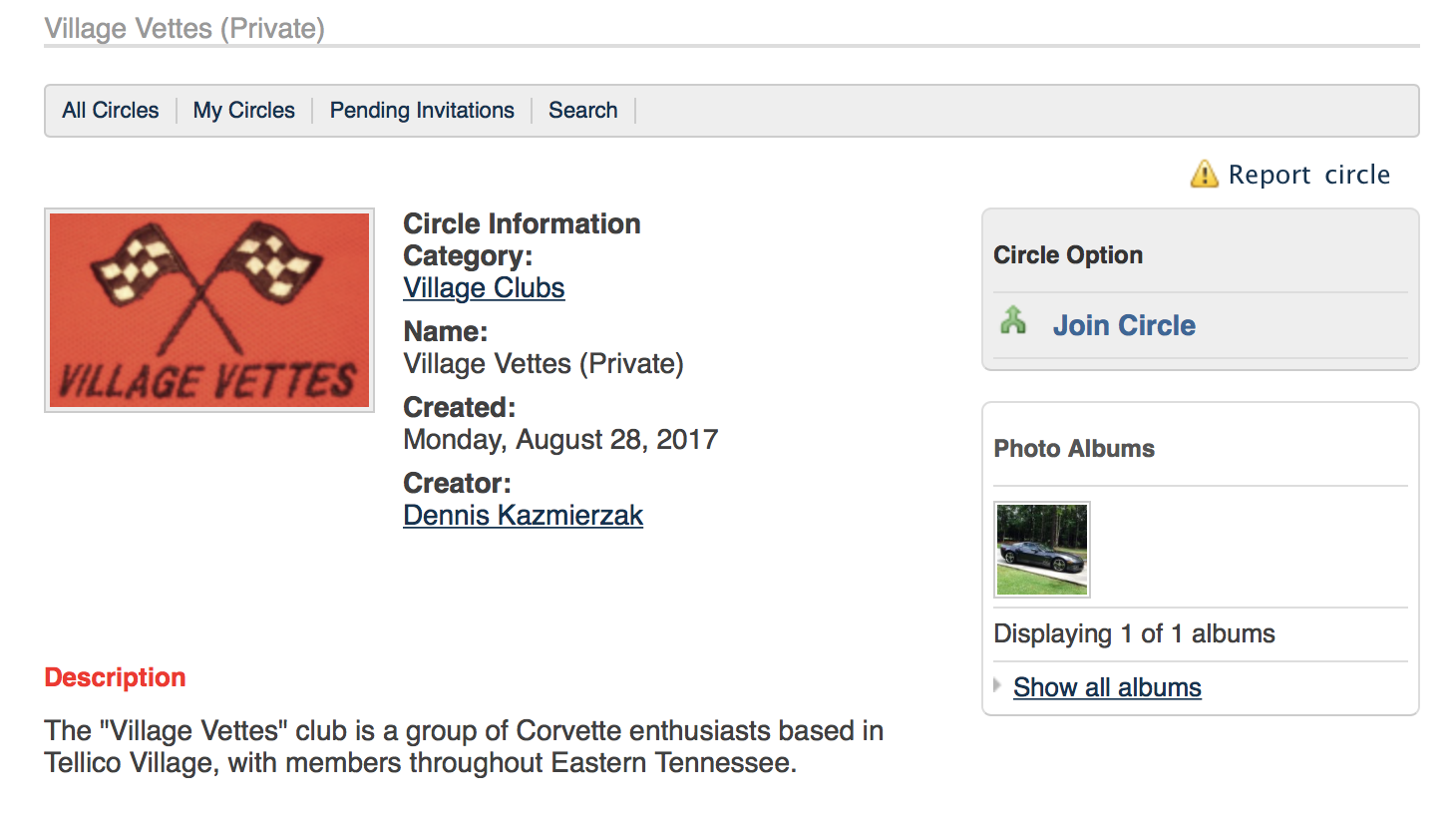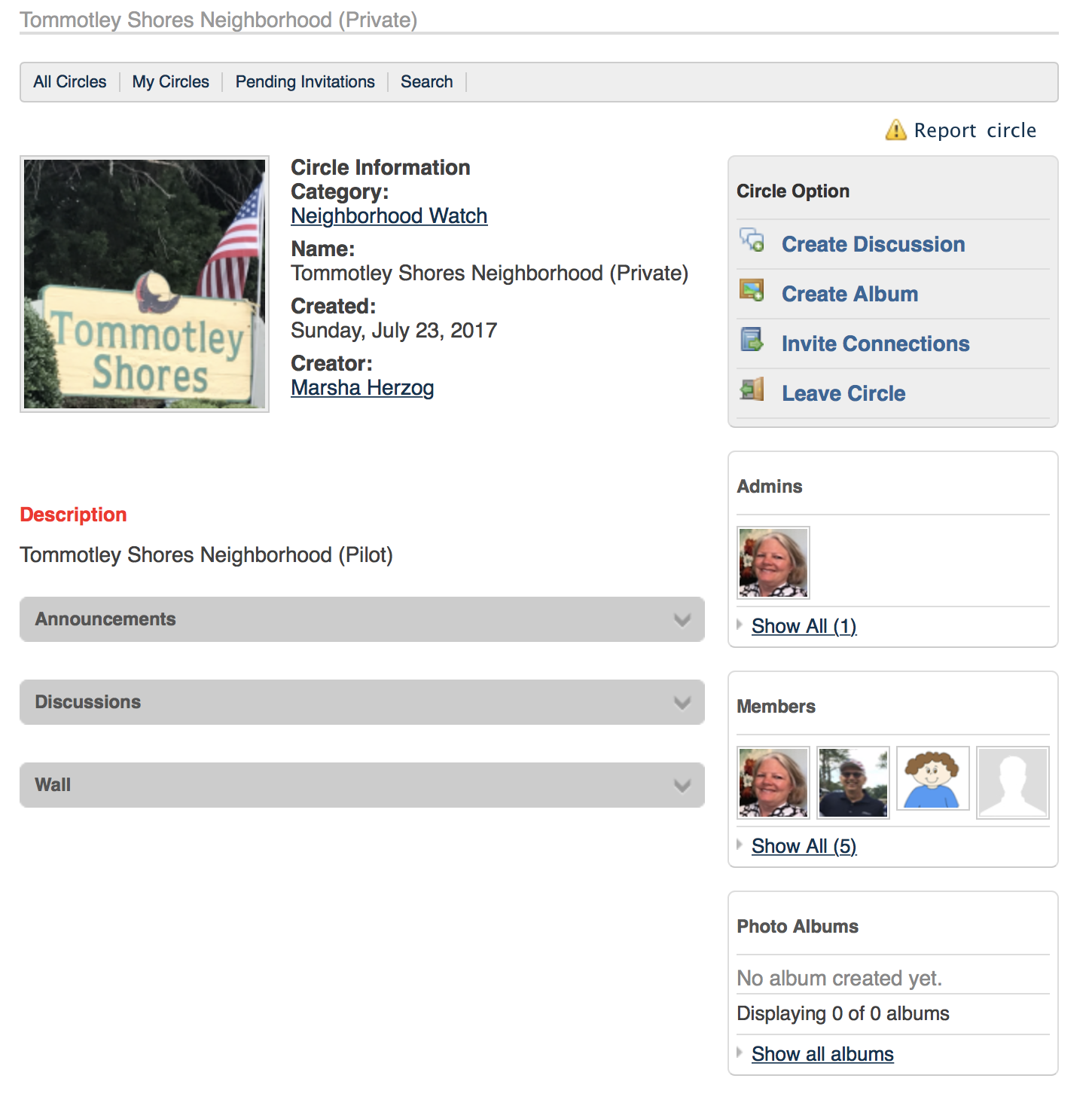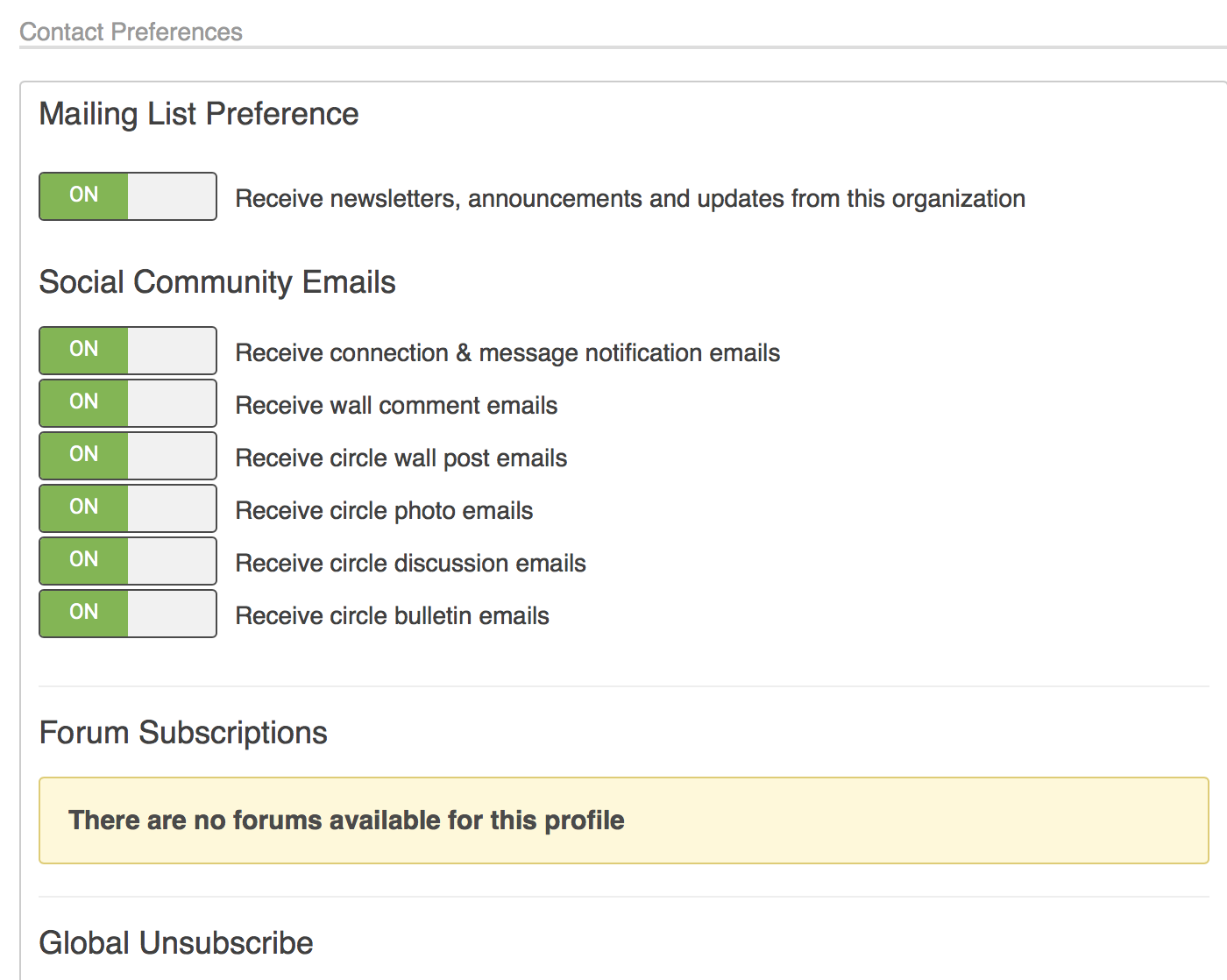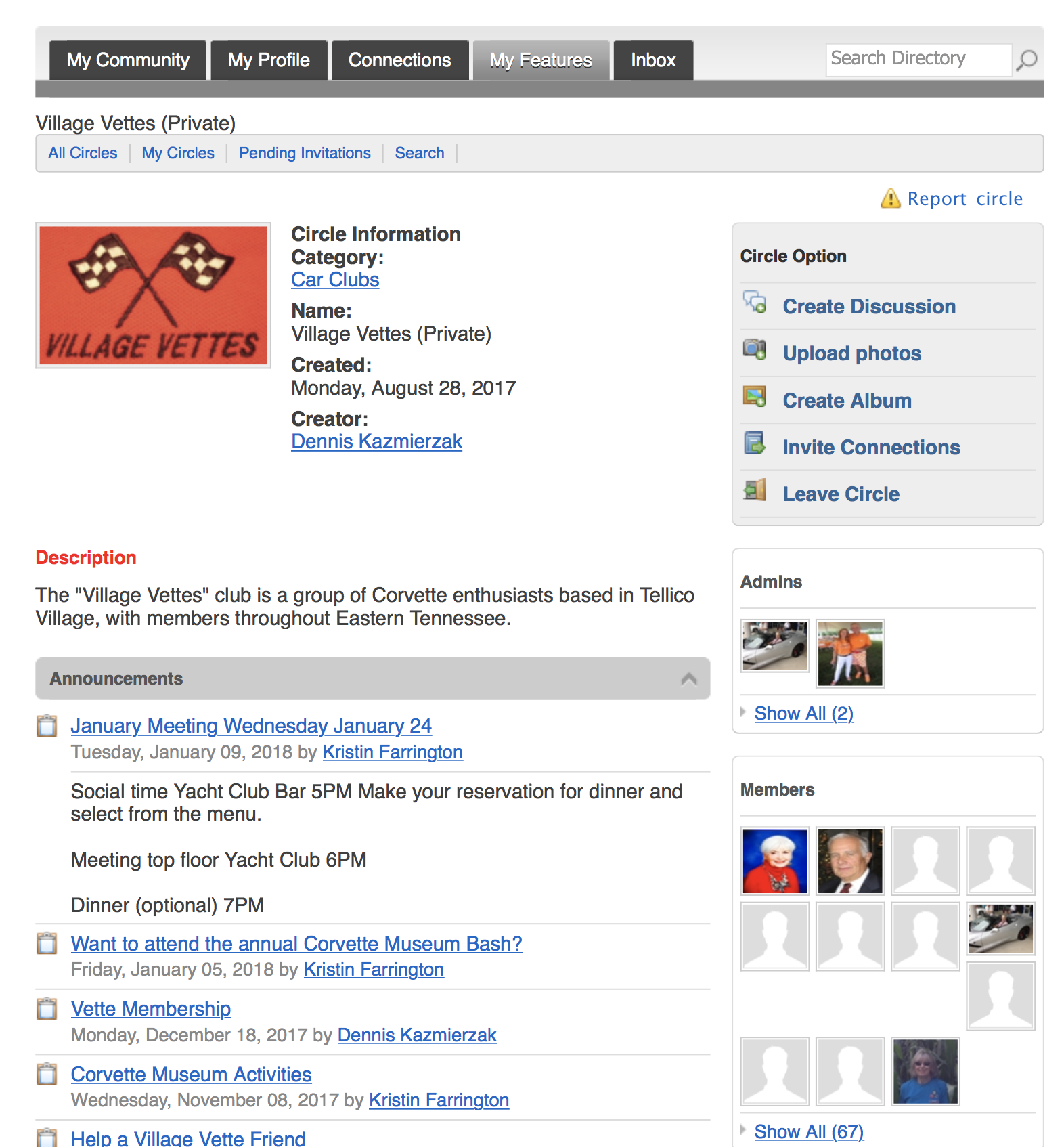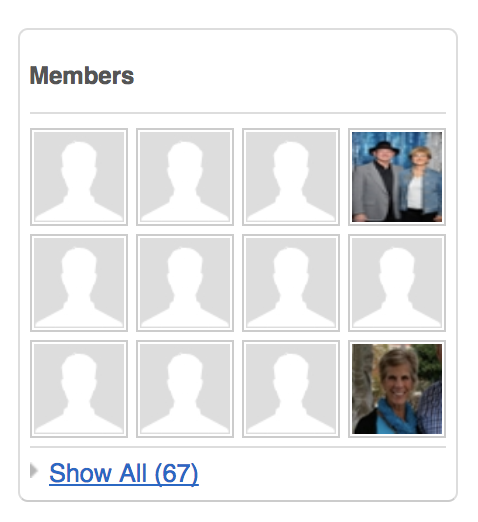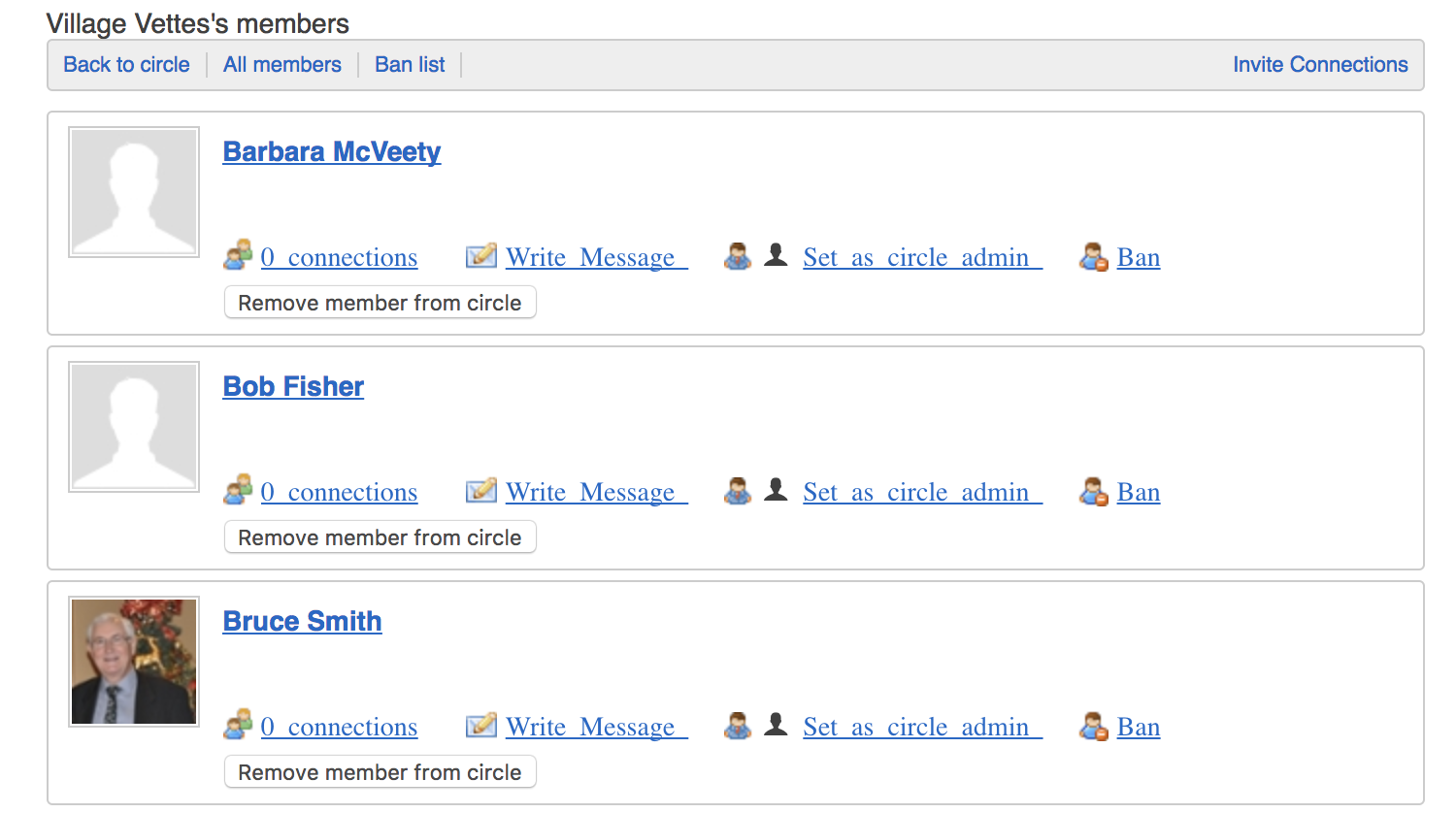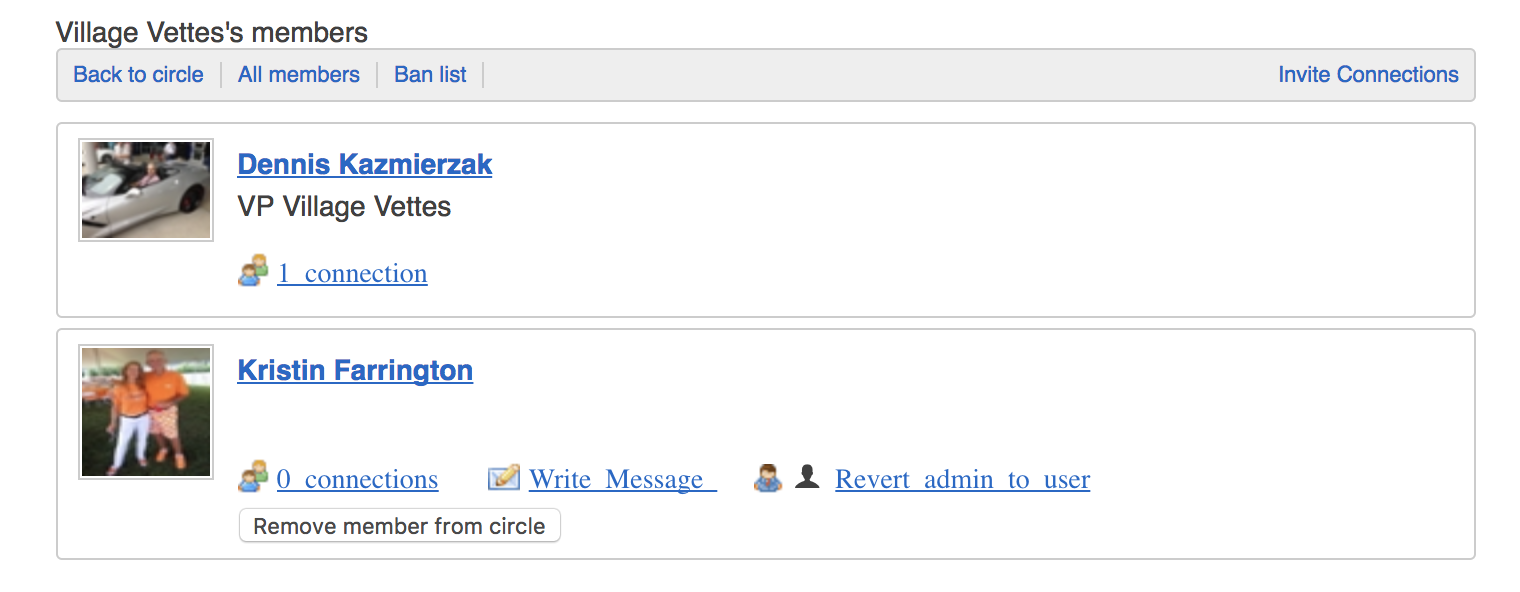Circles Made Simple
This guide has 5 sections
Revised: April 29, 2019
What is a Circle?
A circle is a network of people within TellicoLife. They are used by clubs, neighborhoods, and associations to engage with members of their group. While there are several ways to set up circles, TellicoLife circles are typically:
- Hosted by a specific club or organization
- Private: Only the people in that circle can see whats in the circle
- Moderated: The circle has a host or owner, we call that role a moderator. The circle moderator approves new people who ask to join the circle, and can edit or delete the content in the circle.
How do I find a Circle?
You can find your circle one of two ways.
Option 1. If the circle you are looking for is for members of a participating club or organization, you may be able to link to your circle directly from the club home page. Navigate to the club home page and click the circle link on that page.
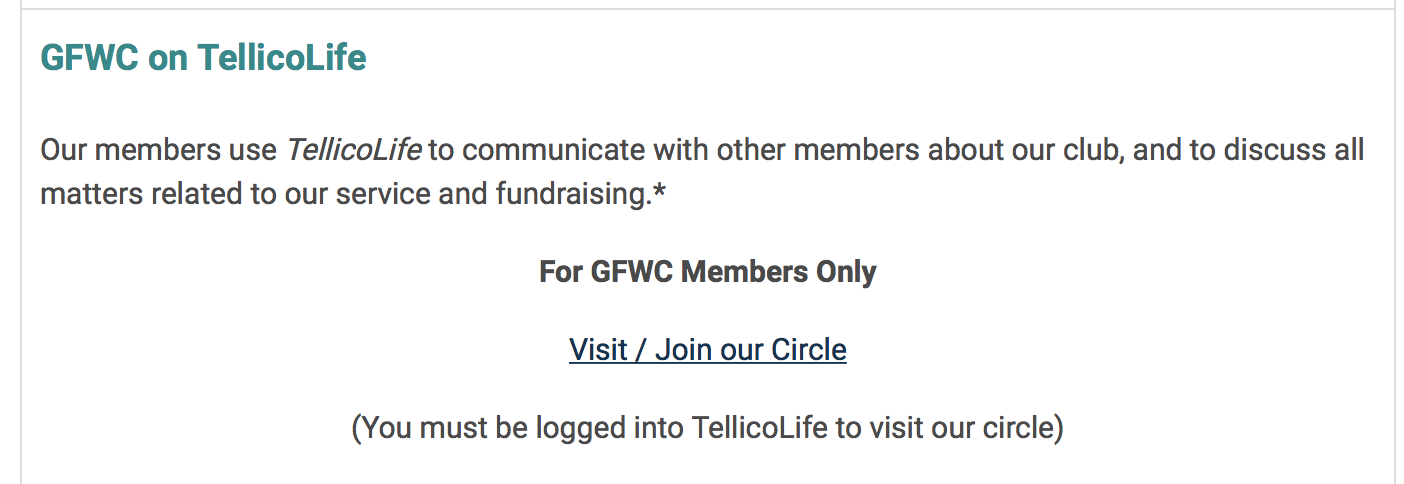
or Option 2: To find all circles on TellicoLife, navigate to My My Profile > My Features > Circles. (You must first login to TellicoLife)
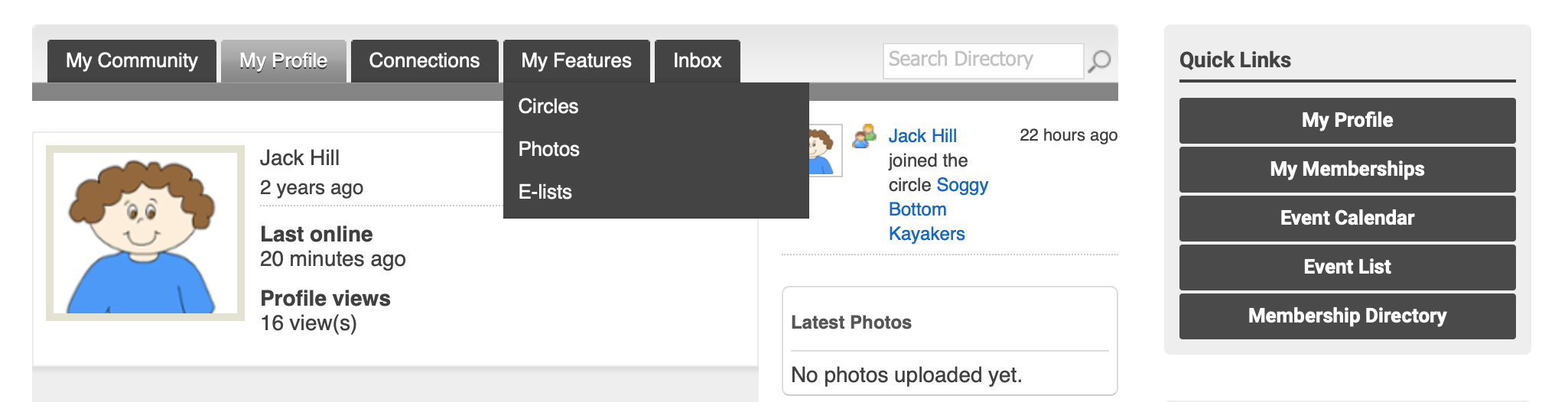
This will take you to the My Circles Screen. By default, it displays the circles that you have joined. Click All Circles to view all circles. Here you can select circles by category and sort circles by several options. Click on the circle name to go to the circle home page.
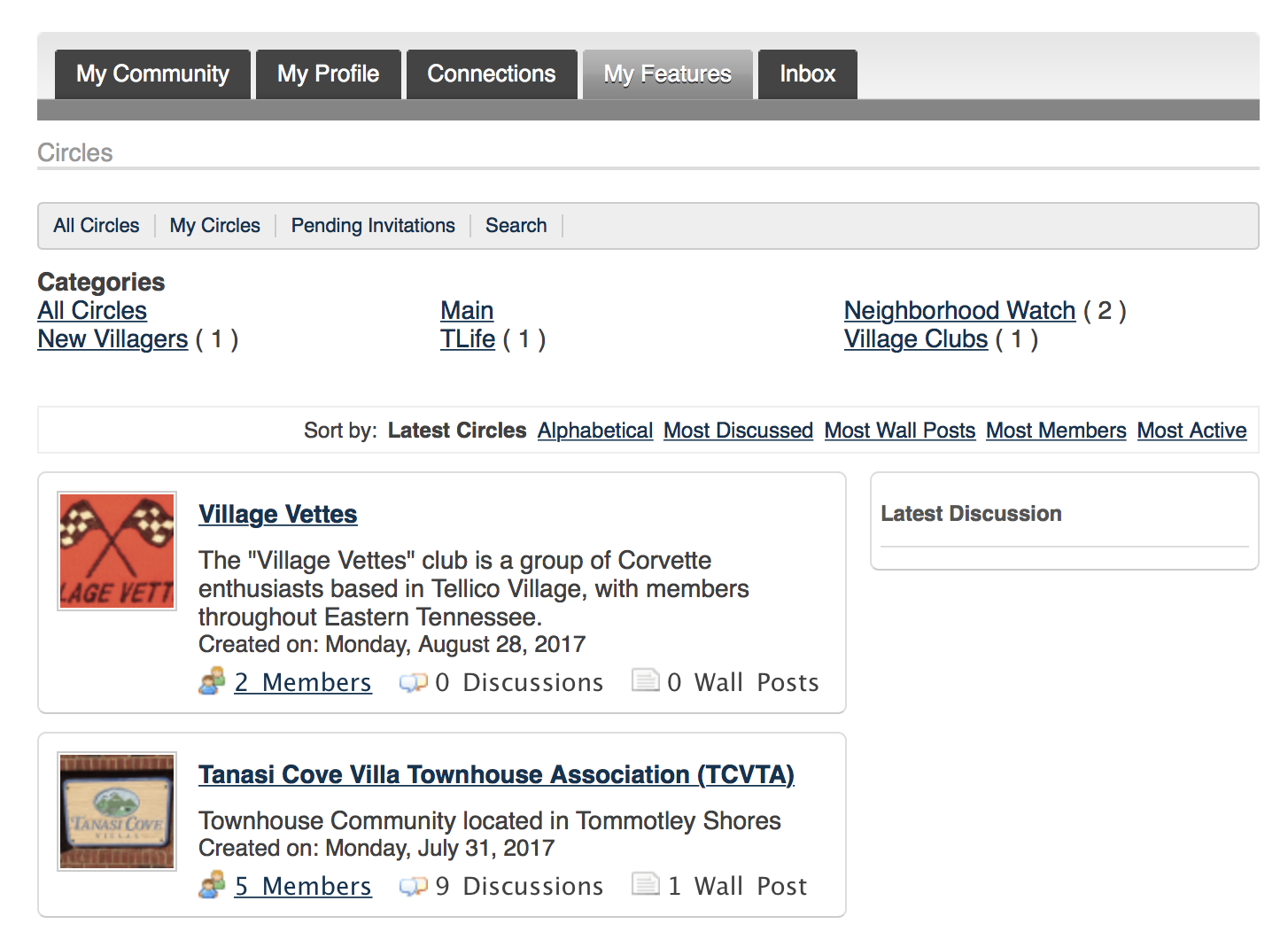
How do I Join a Circle?
When thinking about how to join a circle, think like facebook groups. The club/organization creates the circle. And members choose to join the circle. The club/organization does not "push" the circle to its members. So what most organizations do is send an email to their members letting them know about their circle, how they plan to use it, and with instructions on how to join it. Frequently, a link to this help article is included in that email.
So, when an individual is ready to join a circle, login to TellicoLife and navigate to the circle home page. Click Join Circle. Because the circle is private, this will send a request to the circle Administrator (Creator). You will receive an email when your request has been approved.
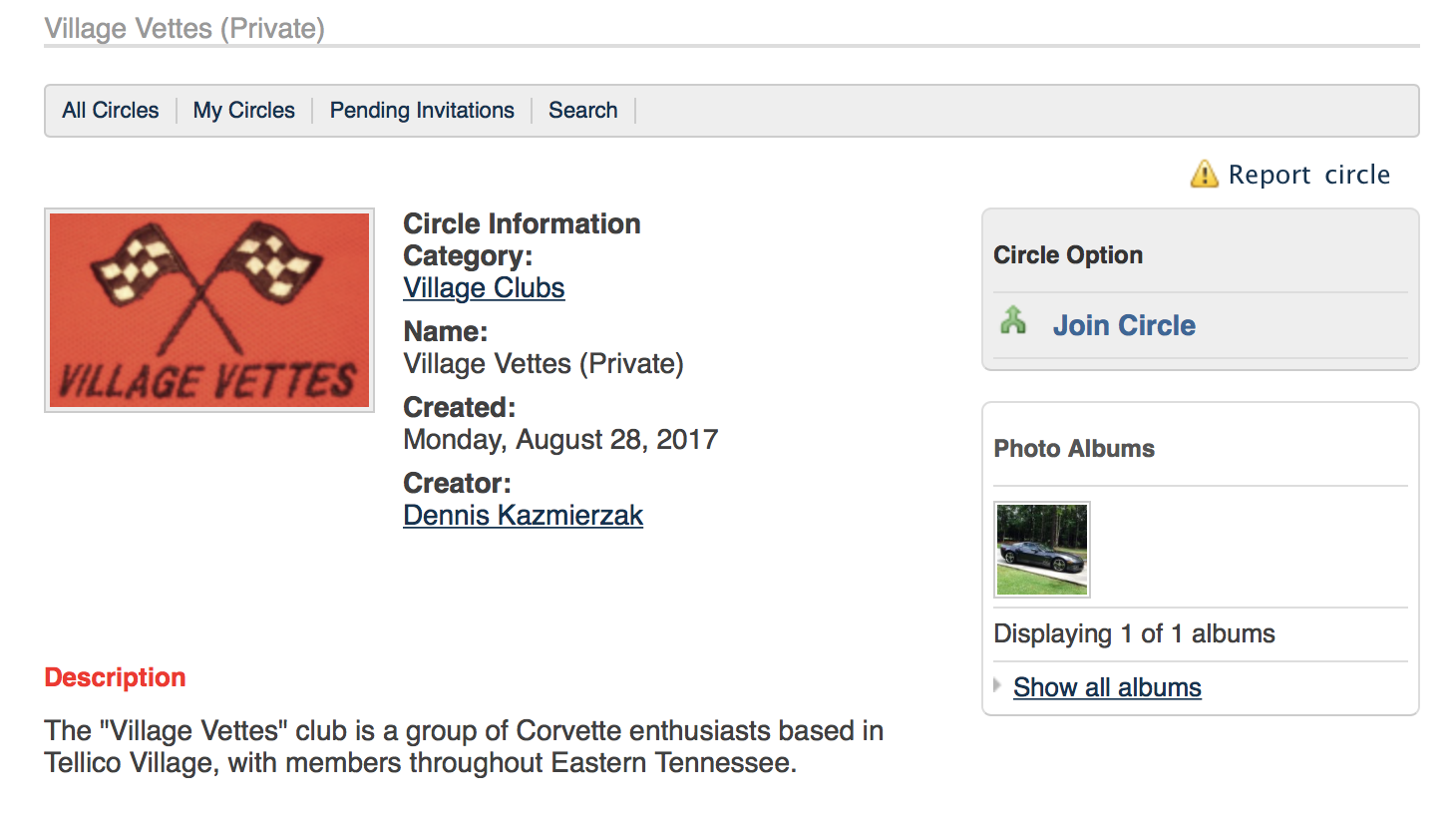
What can I do in a Circle?
Circles are similar to Facebook, but private and within TellicoLife. Circles include:
- Announcements are generally outbound communication from the club or organization to its members. Example: Meeting Notices. If the club is not using the TellicoLife shared calendar, it will typically post their calendar of events as an Announcement.
- Discussions are topics started by the club or any of its members. Discussions are collaborative, ie a question is posed and people offer comments on the subject. Photos can be posted to discussions. Each discussion is a maximum of 1 MB.
- Wall Posts are random comments usually initiated by and individual.
- Photo Albums can be uploaded to your circle, or to the discussions. Example, you may want to post pictures from your annual picnic.
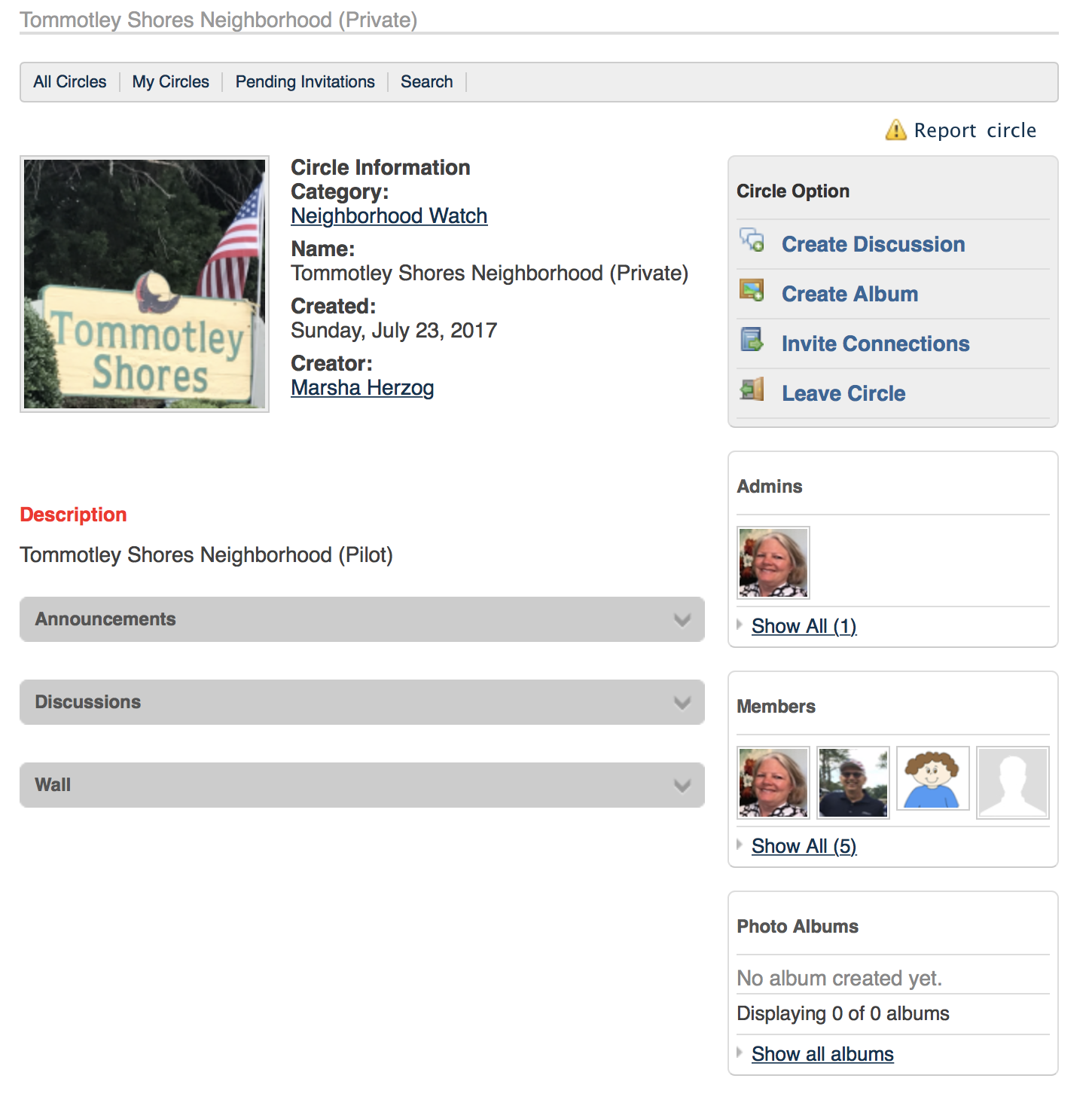
Circle Notifications
Each time an item is posted to your circle, you will receive an email, with a short description of what was posted and a link to that post. You control what types of emails you receive from My Profile > Contact Preferences > Social Community Emails section of the screen. To receive circle Emails, ensure your settings are On as shown below.
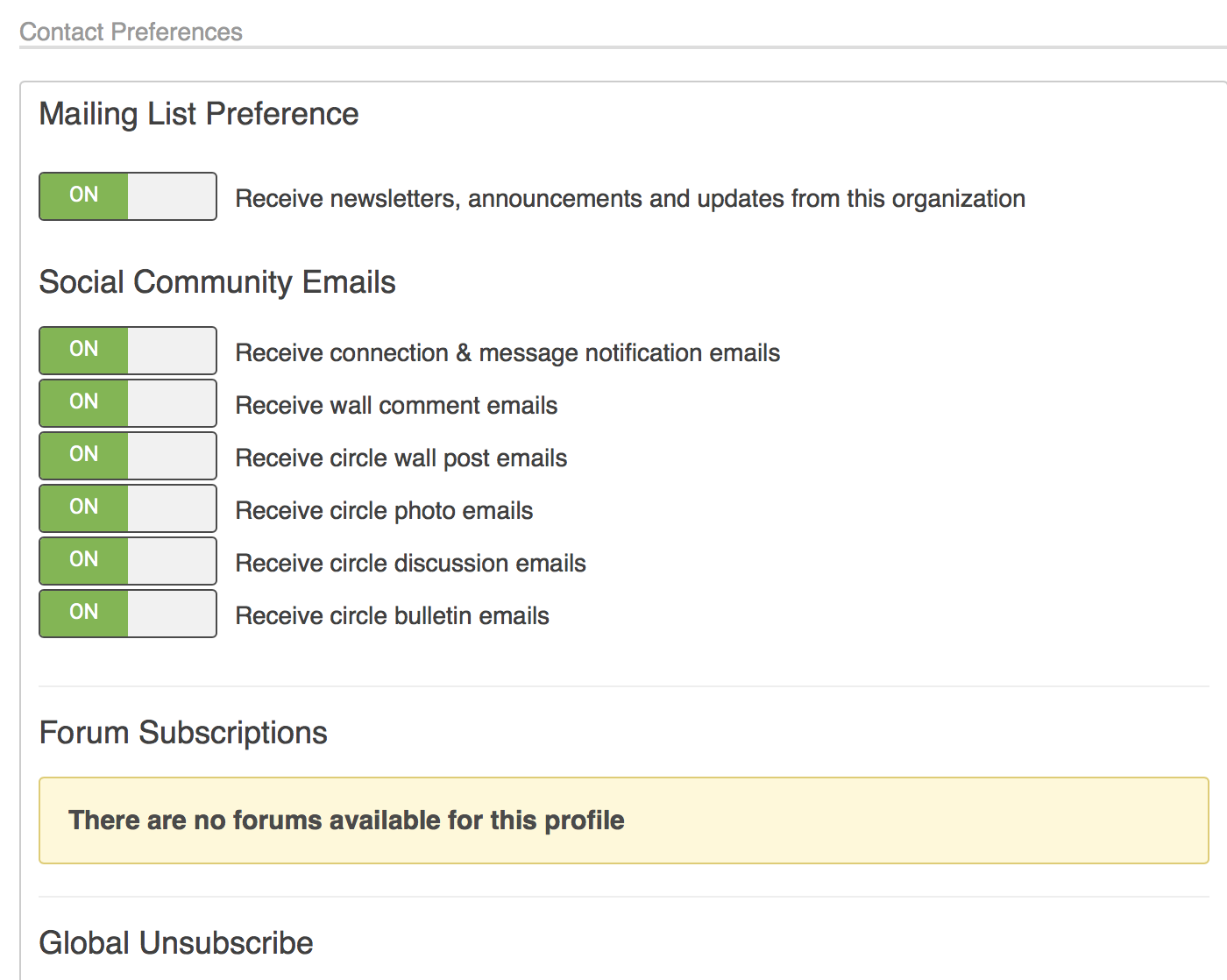
- Receive connection & message notification emails: Set ON receive an automatic emails when you have connection requests and messages
- Receive wall comment notification: Set ON to receive automatic emails about wall comment activity
- Receive circle wall post emails: Set ON to receive automatic emails about circle wall post activity
- Receive circle photo emails: Set ON receive automatic emails about circle photo uploads and photo wall posts
- Receive circle discussion e-mails: Set ON to receive automatic e-mails about circle discussions
- Receive circle bulletin e-mails: Set ON to receive automatic e-mails about circle announcements (aka bulletins)
Circle Administration
- A circle has one Creator (aka Owner). Contact [email protected] to have the owner of your circle changed.
- Only the circle Creator can edit the circle description, change the avatar (circle logo) or delete the circle.
- Only the circle Creator can add circle administrators (see how below)
- A circle can have MANY Administrators.
- Circle administrators can create Bulletins (aka Announcements)
- Circle members cannot create Bulletins (aka Announcements)
- To add Circle Administrators, the Circle Creator starts from the circle home page, example below:
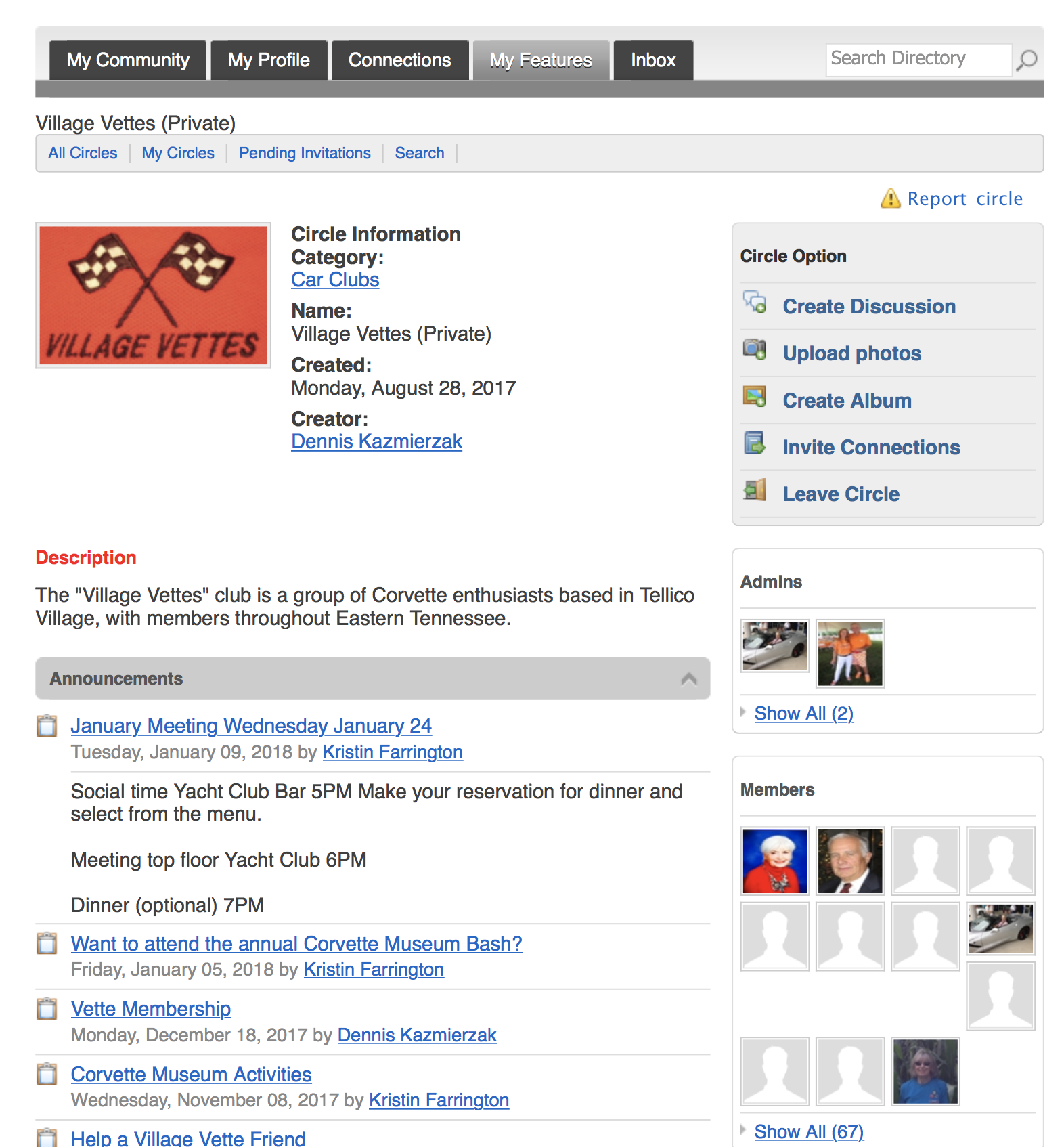
- Click on the Members Window: Show All Link
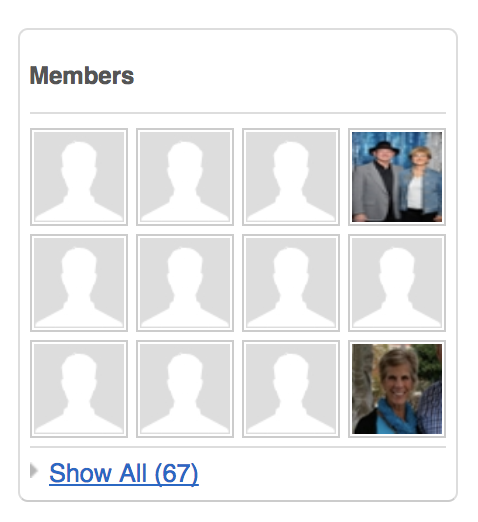
- Select the member to make an administrator, and click on the Set as circle admin link
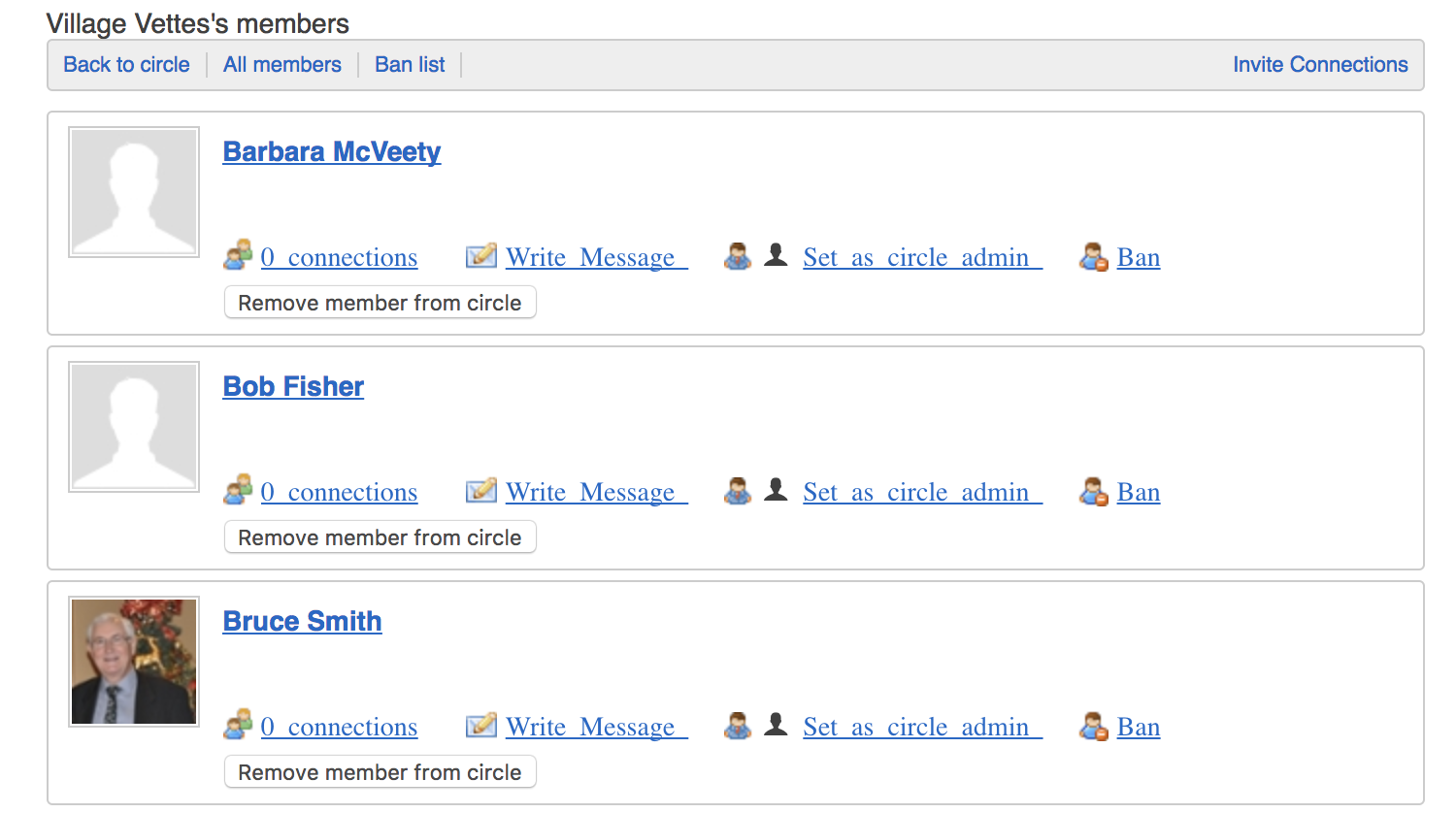
- Removing an admin follows the same process:
- Click on the Admins window: Show All Link
- Click on the Revert admin to user link
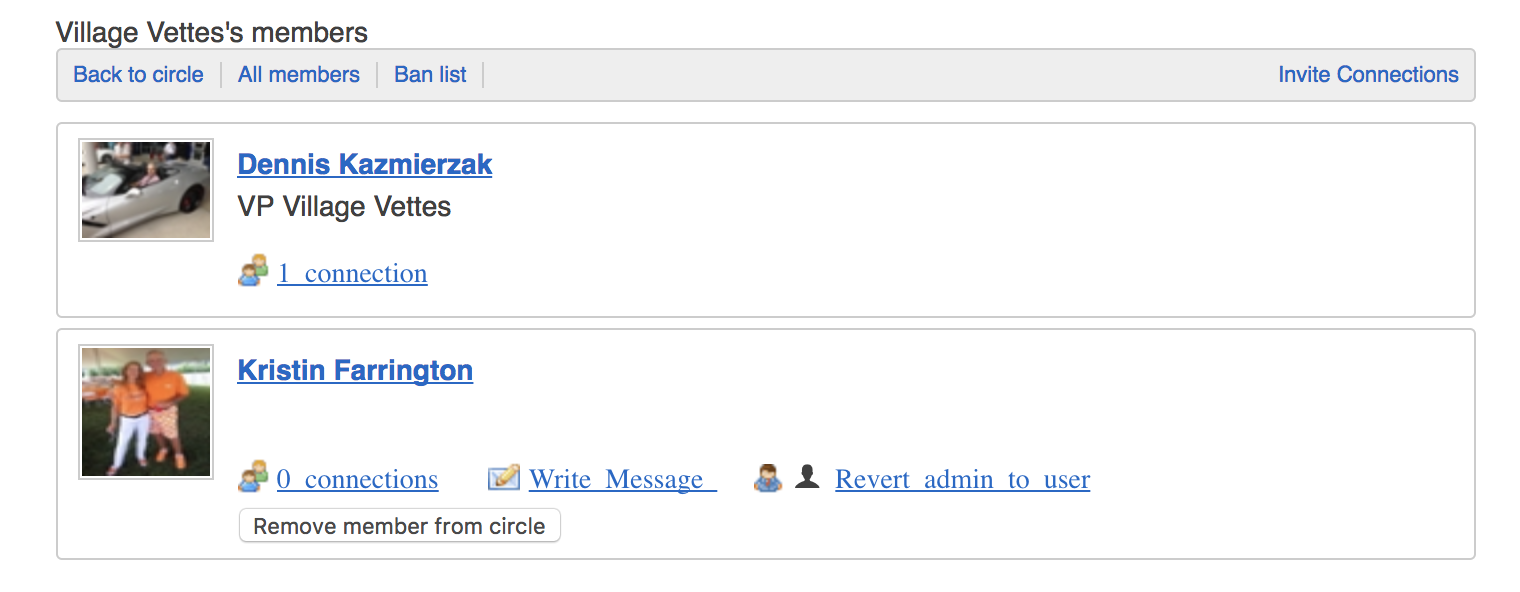
|